Troubleshooting Valorant Launch Issues on PC
Having trouble launching Valorant on your PC? Don’t worry, we’ve got you covered. In this comprehensive guide, we will address the common issues players face when Valorant won’t open and provide you with effective solutions.
Verify System Requirements
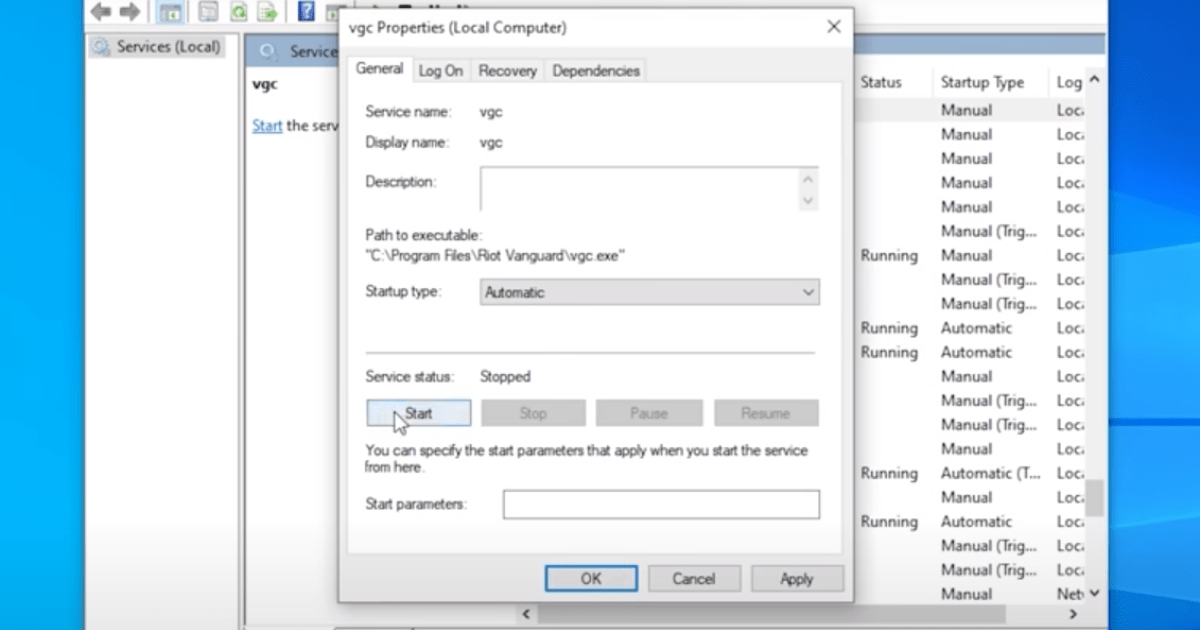
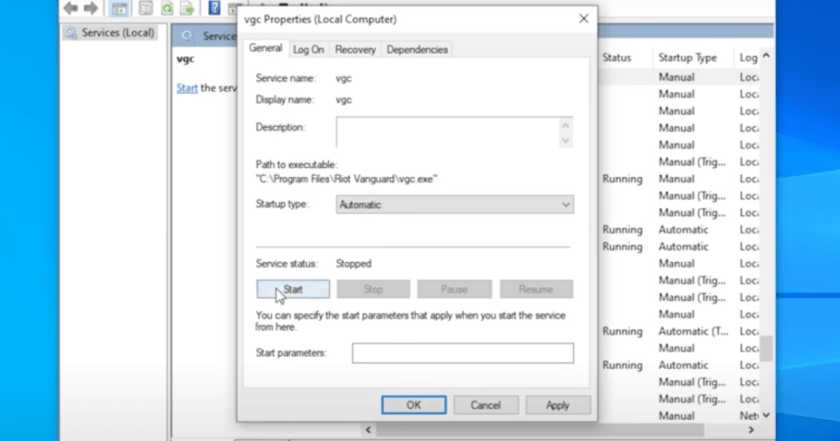
Before diving into complex solutions, start by checking if your PC meets the minimum system requirements for Valorant. Incompatible systems can often lead to launch failures.
Minimum System Requirements for Valorant:
- Processor: Intel Core 2 Duo E8400
- RAM: 4GB
- Graphics Card: Intel HD 3000
- Operating System: Windows 7/8/10/11 (64-bit)
Check for Software Conflicts
Valorant launch issues can be caused by conflicts with other software or background processes. Here’s how you can diagnose and resolve these conflicts:
a. Disable Third-Party Software
Disable any third-party applications running in the background, such as Discord overlays, streaming software, or game-enhancing tools. These may interfere with Valorant’s launch process.
b. Update Graphics Drivers
Ensure that your graphics card drivers are up-to-date. Outdated or incompatible drivers can lead to launch problems. Visit your graphics card manufacturer’s website to download the latest drivers.
c. Disable Windows Defender Controlled Folder Access
If Valorant is blocked by Windows Defender Controlled Folder Access, it may not launch. Follow these steps to resolve the issue:
- Open Windows Security.
- Click on “Virus & threat protection.”
- Under “Ransomware protection,” click on “Manage ransomware protection.”
- Disable “Controlled folder access.”
Repair Valorant Installation
If Valorant still refuses to launch, try repairing the game installation by following these steps:
a. Open the Riot Games Launcher
Launch the Riot Games Launcher and click on the Valorant game tile.
b. Click on the Gear Icon
In the top-right corner of the Valorant game tile, click on the gear icon to access the game settings.
c. Click on “Repair”
Under the “Troubleshoot” tab, click on the “Initiate Full Repair” button. This will scan and repair any corrupted game files.
Adjust Compatibility Settings
Adjusting the compatibility settings can sometimes resolve launch issues. Here’s how you can do it:
a. Right-Click on Valorant Shortcut
Right-click on the Valorant shortcut on your desktop or in your Start menu.
b. Select “Properties”
From the context menu, select “Properties.”
c. Navigate to the “Compatibility” Tab
In the Properties window, navigate to the “Compatibility” tab.
d. Check “Run this program as an administrator”
Check the box next to “Run this program as an administrator.”
e. Click “Apply” and “OK”
Click “Apply” to save your changes, then click “OK” to close the Properties window.
Perform a Clean Boot
A clean boot can help identify and disable conflicting software that may be causing Valorant launch issues. Here’s how you can do it:
a. Open System Configuration
Press “Win + R,” type “msconfig,” and press Enter to open the System Configuration window.
b. Select “Selective startup”
Under the “General” tab, select “Selective startup.”
c. Disable Startup Items
In the “Selective startup” section, uncheck “Load startup items.”
d. Disable Services
Navigate to the “Services” tab, check “Hide all Microsoft services,” and then click “Disable all.”
e. Restart Your PC
Restart your PC and attempt to launch Valorant again.
Conclusion
With the troubleshooting steps outlined in this guide, you’ll be able to overcome Valorant launch issues effectively. Make sure to verify system requirements, address software conflicts, repair the game installation, adjust compatibility settings, and perform a clean boot if necessary. Happy gaming!
FAQs:
Why is Valorant not launching on my PC?
Valorant may not launch due to various reasons, including system requirements, software conflicts, or corrupted game files. This guide provides solutions to these issues.
What should I do if Valorant still won’t launch after trying these solutions?
If the issue persists, you can contact Valorant’s customer support for further assistance. They may have specific troubleshooting steps tailored to your problem.
Running Valorant as an administrator can help resolve certain launch issues, so it’s recommended to try this step if you encounter problems.
Performing a clean boot is typically done when troubleshooting specific issues. You don’t need to do it regularly, only when you experience problems with launching Valorant or other applications.
Check Out Other Related Articles:
