If you’re a top-performing Reyna in VALORANT, having a poor internet connection can be detrimental to your gameplay. High ping and packet loss can lead to stutters and delays that hinder your performance and ranking.
Imagine dominating Haven, taking down opponents left and right, only to suddenly die without warning. This frustration is all too familiar for players experiencing packet loss in VALORANT. Playing with packet loss puts you at a disadvantage compared to those with stable connections, so it’s important to address this issue for a better gaming experience.
Table of Contents
- What causes the Packet Loss error in Valorant?
- How to fix Packet Loss in VALORANT
- Check VALORANT’s server status
- Restart your router
- Run a speed test
- Change your DNS
- Don’t use a VPN
- Try a wired connection
What causes the Packet Loss error in Valorant?
Packet loss can occur in VALORANT due to various reasons, including server outages on Riot Games’ side. However, if the servers are functioning normally, you’ll need to troubleshoot your home network as the issue may be caused by a local outage or your internet service provider (ISP).
To fix the packet loss error in VALORANT, follow these steps:
Check VALORANT’s server status
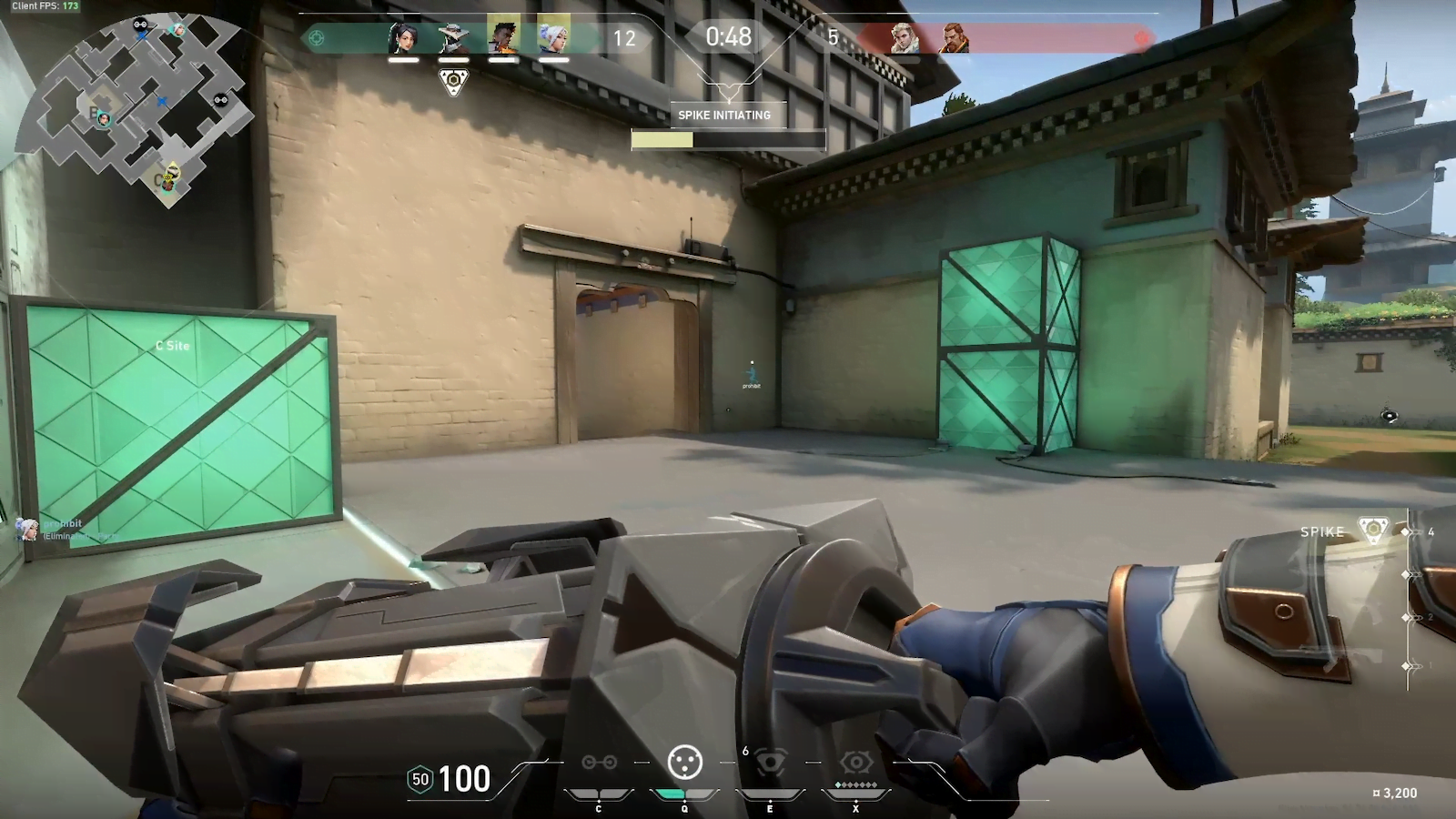
Before troubleshooting your own network, check VALORANT’s server status to ensure the problem is not with the game itself. If there are server issues, you’ll need to wait for Riot to fix them. You can visit VALORANT’s server status webpage or check community hubs like Reddit to see if other players are experiencing similar problems. Following VALORANT’s official Twitter page can also provide updates on server-wide errors.
Restart your router
If the servers are running fine and you’re still experiencing packet loss, it’s time to troubleshoot your home network. Start by restarting your router, as it can resolve many connection issues. Restarting your gaming device along with the router is also recommended, as it can help eliminate any background processes that might be hogging bandwidth.
The classic “on-off” method often works wonders.
Run a speed test

Internet speed and connection quality are crucial for smooth gameplay. If your internet is slower than usual, run a speed test to check if the problem lies with your connection. If your speed is lower than expected, ensure there are no other background processes or downloads using up bandwidth. Mobile devices downloading updates can also impact your speed. Contact your ISP if there are no apparent issues on your end.
Change your DNS
DNS servers can sometimes cause internet quality issues. If you suspect your DNS is the problem, try using a different DNS address, such as Google DNS, to see if it improves your connection speed.
Don’t use a VPN

While using a VPN for streaming content from other countries may be enjoyable, it can negatively affect your gaming experience. VPNs introduce additional lag and ping, resulting in high ping and packet loss. If you must use a VPN while playing VALORANT, make sure to choose one that minimizes these issues by testing out free trials before committing to a subscription.
Players experiencing high ping and packet loss should consider avoiding ranked matches until their connection stabilizes. This will prevent rank decay and potential cooldowns from frequent disconnections.
Try a wired connection
If possible, connect your gaming device to the internet using an ethernet cable instead of relying on Wi-Fi. Wired connections generally offer better stability and speed, reducing the chances of packet loss in VALORANT. Using gold-plated ethernet cables can also improve lifespan and prevent corrosion.
VALORANT, packet loss, internet connection, server status, router, speed test, DNS, VPN, wired connection.
