Experience Console-Like Gaming on Your Mac: A Guide to Xbox Cloud Gaming
Are you a Mac user looking to enjoy console-like gaming on your device? Look no further! In this article, we will show you how to access Xbox Cloud Gaming on your Mac and unleash the power of the console right at your fingertips.
In today’s digital age, gaming has evolved beyond traditional consoles, and Xbox Cloud Gaming has revolutionized the way we experience gaming on our Mac computers.
With Xbox Cloud Gaming, you can stream a vast library of Xbox games directly to your Mac, without the need for a physical console. This innovative service allows you to play your favorite titles wherever you are, as long as you have a stable internet connection.
Not only does Xbox Cloud Gaming provide convenience and flexibility, but it also offers stunning graphics and smooth gameplay, delivering an immersive gaming experience on your Mac.
Join us as we guide you through the steps to access Xbox Cloud Gaming on your Mac, ensuring you can enjoy console-like gaming anytime and anywhere. Let’s dive in and explore the world of limitless gaming possibilities!
What is Xbox Cloud Gaming?
Xbox Cloud Gaming, formerly known as Project xCloud, is a cloud-based gaming service offered by Microsoft. It allows you to play Xbox games on a wide range of devices, including your Mac, by streaming the games from remote servers. This means you can enjoy high-quality gaming experiences without the need for a powerful gaming console.
System Requirements for Accessing Xbox Cloud Gaming on Mac
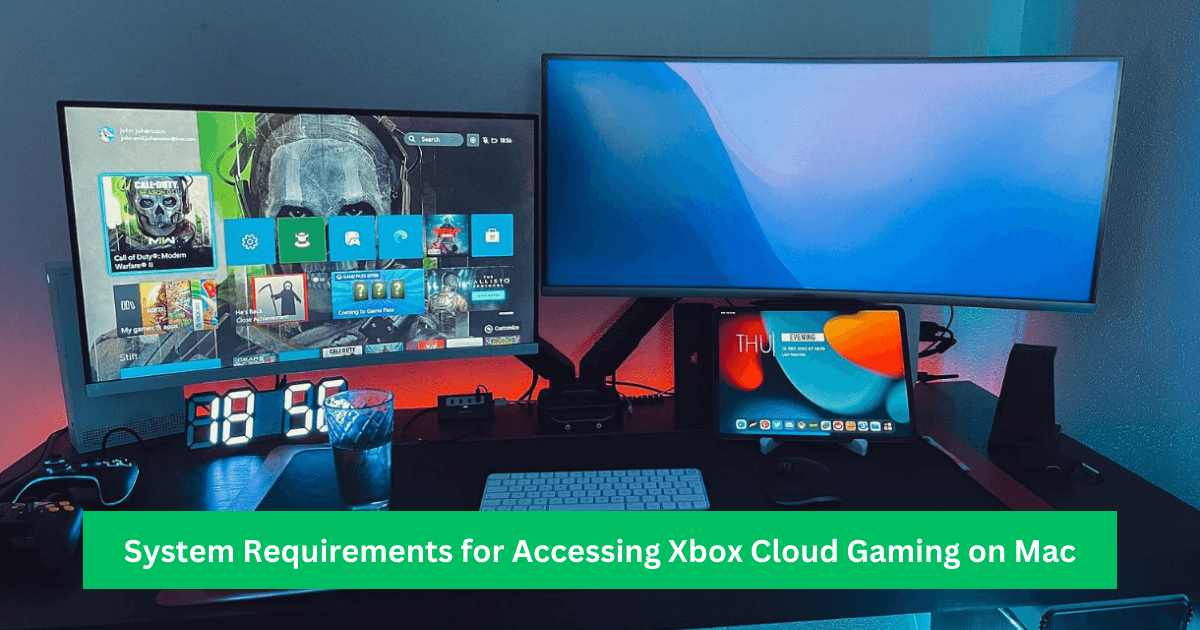

Before diving into the world of Xbox Cloud Gaming on your Mac, you need to ensure that your system meets the necessary requirements. Here’s what you’ll need:
1. A Compatible Mac
Make sure your Mac is running macOS 10.14 or higher for optimal performance.
2. A Stable Internet Connection
A high-speed internet connection is crucial to stream games smoothly. Microsoft recommends a minimum download speed of 10 Mbps.
3. Supported Web Browser
You can access Xbox Cloud Gaming on Safari, Google Chrome, or Microsoft Edge.
How to Setup Xbox Cloud Gaming on Mac
Getting started with Xbox Cloud Gaming on your Mac is a straightforward process. Here are the steps to set it up:
1. Sign in to Your Xbox Account
Visit the Xbox website and sign in with your Xbox account credentials.
2. Subscribe to Xbox Game Pass Ultimate
Xbox Cloud Gaming is included with the Xbox Game Pass Ultimate subscription. If you haven’t subscribed already, now is the time.
3. Connect a Compatible Controller
You can use an Xbox Wireless Controller, a PlayStation DualShock 4 controller, or a compatible third-party controller to play.
4. Launch a Game
Choose a game from the Xbox Cloud Gaming library and start playing.
Accessing Xbox Cloud Gaming on Mac through the Xbox Website
You can access Xbox Cloud Gaming directly through the Xbox website. Here’s how:
- Open your preferred web browser on your Mac.
- Go to the Xbox Cloud Gaming website.
- Sign in with your Xbox account.
- Select the game you want to play and start gaming right in your browser.
Accessing Xbox Cloud Gaming on Mac through the Xbox App
If you prefer using an app, you can access Xbox Cloud Gaming through the Xbox app. Here’s how:
- Download and install the Xbox app from the Mac App Store.
- Open the app and sign in with your Xbox account.
- Browse the game library and start playing your favorite titles.
Troubleshooting Common Issues with Xbox Cloud Gaming on Mac
While Xbox Cloud Gaming is designed for seamless play, you might encounter occasional issues. Here are some common troubleshooting steps:
1. Check Your Internet Connection
Ensure you have a stable internet connection with sufficient speed.
2. Browser Compatibility
If you’re experiencing issues in your browser, try switching to a different one.
3. Controller Connectivity
Make sure your controller is properly connected and charged.
Configuring Game Controls and Settings for a Seamless Gaming Experience
Customizing your gaming experience is essential to maximize your enjoyment. Here’s how to configure game controls and settings:
1. Controller Mapping
You can remap buttons to your liking within the Xbox app, ensuring a comfortable gaming experience.
2. Graphics Quality
Adjust the in-game graphics settings to match your Mac’s capabilities.
3. Sound Settings
Fine-tune sound effects and background music according to your preferences.
Recommended Games to Play on Xbox Cloud Gaming
Xbox Cloud Gaming offers an extensive library of games to choose from. Here are some popular titles to get you started:
1. Halo Infinite
Immerse yourself in the legendary Halo universe and take on the Covenant and the Banished.
2. Forza Horizon 5
Experience the thrill of open-world racing in beautiful Mexico.
3. The Elder Scrolls V: Skyrim
Embark on an epic adventure in the fantasy realm of Tamriel.
4. Sea of Thieves
Set sail on the high seas with friends in this pirate-themed adventure.
With Xbox Cloud Gaming, you can transform your Mac into a gaming powerhouse, giving you the freedom to play your favorite Xbox games from anywhere. Whether you’re a casual gamer or a hardcore enthusiast, this cloud-based service offers a wide range of titles and seamless gameplay.
We hope this comprehensive guide has given you valuable insights on Xbox cloud gaming with Mac. So, why wait? Start gaming on your Mac today and enjoy the ultimate console-like experience. Get ready to embark on gaming adventures like never before, right on your Mac.
Frequently Asked Questions (FAQs)
1. Is Xbox Cloud Gaming included with the Xbox Game Pass Ultimate subscription?
Yes, Xbox Cloud Gaming is included with the Xbox Game Pass Ultimate subscription.
2. Can I use a PlayStation DualShock 4 controller to play Xbox Cloud Gaming on Mac?
Yes, you can use a PlayStation DualShock 4 controller.
3. What is the minimum internet speed required for Xbox Cloud Gaming?
Microsoft recommends a minimum download speed of 10 Mbps.
4. Are there any exclusive games on Xbox Cloud Gaming?
Yes, you can play exclusive Xbox titles on the platform.
5. Do I need a specific version of macOS to access Xbox Cloud Gaming on Mac?
No, you need macOS 10.14 or higher for optimal performance.
If you have more questions or need additional information, feel free to ask in the comment section!
Check Out Related Articles:
