How to Capture and Edit the Best Xbox Clips: Unleash Your Gaming Skills
Are you an avid gamer looking to capture and edit the best moments from your Xbox gaming sessions? Look no further, as we have got you covered! In this article, we will show you how to unleash your gaming skills by capturing and editing the most epic Xbox clips.
Whether you want to showcase your gaming achievements, create a gaming montage, or simply relive your favorite moments, mastering the art of capturing and editing Xbox clips is essential. We will take you step-by-step through the process, from choosing the right capturing software to editing techniques that will make your clips truly stand out.
With the rise of platforms like Twitch and YouTube Gaming, sharing your gaming clips has become more popular than ever. By following our tips and tricks, you can take your gaming skills to the next level and create content that will wow your audience. Don’t let your incredible gaming moments go unnoticed. Get ready to learn the secrets of capturing and editing the best Xbox clips and become the ultimate gaming content creator.
Understanding the Xbox Game Bar and its features
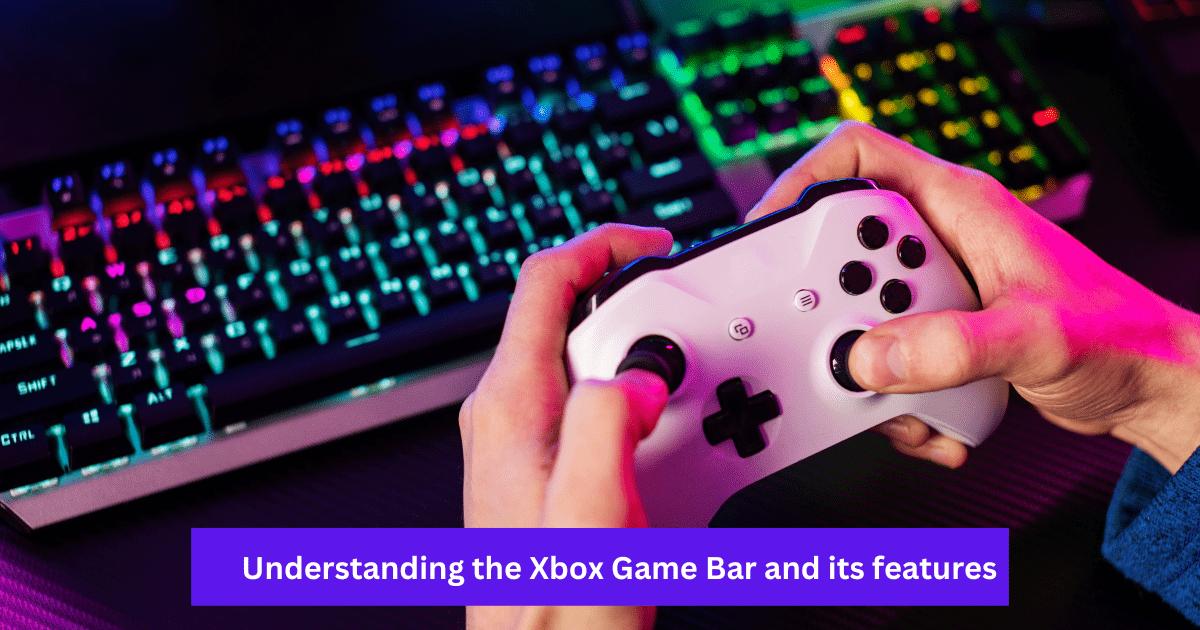

The first step in capturing and editing Xbox clips is to familiarize yourself with the Xbox Game Bar and its features. The Xbox Game Bar is a built-in feature in Windows 10 that allows you to capture gameplay footage, take screenshots, and access various gaming tools without leaving your game.
To access the Xbox Game Bar, simply press the Windows key + G on your keyboard while playing a game. This will bring up the Game Bar overlay, where you can see a variety of tools and features. One of the most important features is the “Record” button, which allows you to start and stop recording your gameplay.
Additionally, the Xbox Game Bar also allows you to customize your recording settings, such as the quality and resolution of the captured clips. You can access these settings by clicking on the gear icon in the Game Bar overlay. Take some time to explore the different features and settings of the Xbox Game Bar to ensure you have everything set up correctly.
Once you have familiarized yourself with the Xbox Game Bar, it’s time to start capturing your gameplay clips.
Capturing gameplay clips on Xbox
Capturing gameplay clips on Xbox is a straightforward process that can be done using the Xbox Game Bar or the Xbox Console Companion app. The Xbox Game Bar is available for Windows 10 users, while the Xbox Console Companion app is available for both Windows 10 and Xbox One users.
To capture gameplay clips using the Xbox Game Bar, follow these steps:
- Launch your game and press the Windows key + G to bring up the Xbox Game Bar overlay.
- Click on the “Record” button to start recording your gameplay.
- Play your game and capture the moments you want to include in your clip.
- Press the “Record” button again to stop recording.
To capture gameplay clips using the Xbox Console Companion app, follow these steps:
- Launch the Xbox Console Companion app on your Windows 10 PC or Xbox One.
- Click on the “Game DVR” tab.
- Click on the “Record” button to start recording your gameplay.
- Play your game and capture the moments you want to include in your clip.
- Click on the “Stop” button to stop recording.
Once you have captured your gameplay clips, it’s time to move on to the next step: editing.
Tips for capturing the best Xbox clips
Capturing the best Xbox clips requires some skill and planning. Here are some tips to help you capture the most epic moments from your gameplay:
- Plan your shots: Before you start recording, think about the specific moments you want to capture. Whether it’s a headshot, a killstreak, or a funny glitch, having a clear idea of what you want to capture will help you be more focused and prepared.
- Use the Xbox Game Bar’s background recording feature: The Xbox Game Bar allows you to enable background recording, which continuously records your gameplay in the background. This feature is particularly useful when you’re not sure when the perfect moment will happen. Simply enable background recording in the Xbox Game Bar settings and let it capture your gameplay while you focus on playing.
- Experiment with different camera angles: Don’t be afraid to try different camera angles to make your clips more interesting. Move the camera around, zoom in or out, and experiment with different perspectives to add variety to your clips.
Remember, capturing the best Xbox clips takes practice, so don’t be discouraged if your first few attempts don’t turn out as expected. Keep experimenting and refining your skills, and soon you’ll be capturing epic moments like a pro.
Now that you have captured your gameplay clips, it’s time to move on to the editing process.
Editing Xbox game clips using the Game Bar and other software
Editing your Xbox game clips is where you can truly unleash your creativity and make your clips stand out. The Xbox Game Bar offers some basic editing features that allow you to trim your clips and add captions. However, if you want to take your editing skills to the next level, you may want to consider using dedicated video editing software.
To edit your Xbox game clips using the Xbox Game Bar, follow these steps:
- Open the Xbox Game Bar overlay by pressing the Windows key + G.
- Click on the “Capture” tab.
- Select the clip you want to edit from the list of captured clips.
- Click on the “Edit” button to open the built-in video editor.
- Use the trimming tool to remove any unwanted sections from your clip.
- Add captions, annotations, or drawings to your clip using the editing tools.
- Once you’re satisfied with your edits, click on the “Save” button to save your edited clip.
While the Xbox Game Bar’s editing features are sufficient for basic edits, you may want more advanced editing capabilities. In that case, you can use third-party video editing software like Adobe Premiere Pro, Sony Vegas Pro, or iMovie.
These software programs offer a wide range of editing tools and effects that can help you create professional-looking Xbox clips. From adding transitions and special effects to adjusting color and audio, the possibilities are endless. Take some time to explore different video editing software and choose the one that best suits your needs and preferences. Once you have selected your preferred software, import your captured clips and start experimenting with different editing techniques to make your Xbox clips truly stand out.
Enhancing your Xbox clips with special effects and filters
Adding special effects and filters can take your Xbox clips to the next level and make them more visually appealing. Here are some popular effects and filters you can consider using:
- Slow motion: Slowing down certain moments in your clips can create a sense of drama and intensity. Use slow motion to emphasize key moments or to highlight impressive gameplay moves.
- Fast motion: Speeding up certain moments can create a sense of excitement and action. Use fast motion to showcase quick reflexes or to condense longer gameplay sequences.
- Color grading: Adjusting the color and tone of your clips can create a specific mood or atmosphere. Experiment with different color grading techniques to make your clips more vibrant, cinematic, or stylized.
- Text overlays: Adding text overlays can help convey information or add a personal touch to your clips. Use text overlays to highlight achievements, add commentary, or provide context to your gameplay.
- Transitions: Smooth transitions between different clips can make your montage or compilation videos more seamless and visually appealing. Experiment with different transition effects to find the ones that best suit your style.
Remember, the key to using special effects and filters is moderation. Overusing effects can make your clips look amateurish and distract from the actual gameplay. Use effects sparingly and purposefully to enhance your Xbox clips, not overpower them.
Sharing and showcasing your Xbox clips on social media and gaming platforms
Once you have captured and edited your Xbox clips, it’s time to share and showcase them on social media and gaming platforms. Here are some tips to help you effectively share and promote your Xbox clips:
- Choose the right platforms: Consider the platforms where your target audience is most active. Twitch, YouTube Gaming, and Mixer are popular platforms for sharing gaming content, while Twitter, Instagram, and Facebook are great for reaching a wider audience.
- Create compelling titles and descriptions: Craft catchy and descriptive titles for your clips to grab viewers’ attention. In the descriptions, provide context or add commentary to make the clips more engaging and relatable.
- Use relevant hashtags: Hashtags can help increase the visibility of your clips. Research popular gaming hashtags and include them in your posts to reach a wider audience.
- Engage with your audience: Respond to comments, ask for feedback, and interact with your viewers to build a loyal community around your Xbox clips. Encourage your audience to like, share, and subscribe to your content to help grow your following.
- Collaborate with other gamers: Reach out to other gamers and content creators for collaborations and shoutouts. This can help you reach new audiences and expand your network within the gaming community.
Remember, building a following and gaining traction takes time and consistency. Stay active on your chosen platforms, continue creating high-quality content, and engage with your audience regularly to establish yourself as a reputable gaming content creator.
Tips for building a gaming community through your Xbox clips
Building a gaming community is essential for long-term success as a gaming content creator. Here are some tips to help you build a loyal and engaged gaming community through your Xbox clips:
- Be consistent: Regularly upload new Xbox clips to keep your audience engaged and coming back for more. Set a schedule that works for you and stick to it.
- Interact with your audience: Respond to comments, messages, and feedback from your audience. Show genuine interest in their opinions and make them feel valued.
- Collaborate with other gamers: Collaborating with other gamers is a great way to reach new audiences and tap into their existing communities. Look for collaboration opportunities on joint projects, videos, or live streams.
- Organize competitions and challenges: Hosting competitions or challenges related to your Xbox clips can help foster engagement and excitement within your community. Encourage your audience to participate and showcase their skills.
- Create a dedicated community space: Consider creating a dedicated community space, such as a Discord server or a forum, where your audience can connect and discuss gaming-related topics.
Remember, building a gaming community is not just about promoting your content but also about fostering a sense of belonging and connection among your audience. Be genuine, be supportive, and be active in building a community that shares your passion for gaming.
Xbox clip competitions and challenges
Consider participating in Xbox clip competitions and challenges to enhance your gaming experience and engage with your audience. These competitions and challenges can provide additional motivation, exposure, and opportunities for recognition within the gaming community.
Many gaming websites, forums, and social media groups host regular competitions where gamers can submit their best clips for a chance to win prizes or gain exposure. Participating in these competitions can help you sharpen your skills, learn from others, and showcase your talent to a wider audience.
Additionally, you can also create your challenges and invite your audience to participate. These challenges can be based on specific game mechanics, achievements, or creative themes. Encourage your audience to share their clips using a designated hashtag and select the best submissions to showcase on your social media channels or in future videos.
By participating in Xbox clip competitions and challenges, you can push your gaming skills to new heights, connect with other gamers, and gain recognition within the gaming community.
Conclusion: Elevate your gaming experience with impressive Xbox clips
Capturing and editing the best Xbox clips is not just about showcasing your gaming skills, but also about creating content that engages and captivates your audience. By following the tips and techniques outlined in this article, you can unleash your gaming skills and create Xbox clips that leave a lasting impression.
Remember to familiarize yourself with the Xbox Game Bar and its features, capture the best moments from your gameplay, and use editing techniques to enhance your clips. Share and promote your Xbox clips on social media and gaming platforms, and actively engage with your audience to build a loyal gaming community.
As a gaming content creator, your Xbox clips have the power to entertain, inspire, and connect with gamers from around the world. So don’t let your incredible gaming moments go unnoticed. Unleash your gaming skills, capture and edit the best Xbox clips, and become the ultimate gaming content creator.
Frequently Asked Questions (FAQs)
Can I capture Xbox clips without additional equipment?
Yes, Xbox consoles have built-in capture tools, so you don’t need extra equipment.
Can I edit Xbox clips without advanced video editing software?
If you’re new to editing, consider using free and user-friendly software like Windows Movie Maker or iMovie.
Can I monetize my Xbox clips?
Yes, you can monetize your content through ads and sponsorships once you have a substantial following.
Can I use copyrighted music in my Xbox clips?
Using copyrighted music can lead to copyright claims, so it’s best to use royalty-free music or obtain proper licenses.
Now, armed with the knowledge of capturing and editing Xbox clips, you’re ready to embark on your journey to become a gaming content creator or to relish your gaming memories.
If you have more questions or need additional information on how to capture and edit the best Xbox clips, feel free to ask in the comment section!
